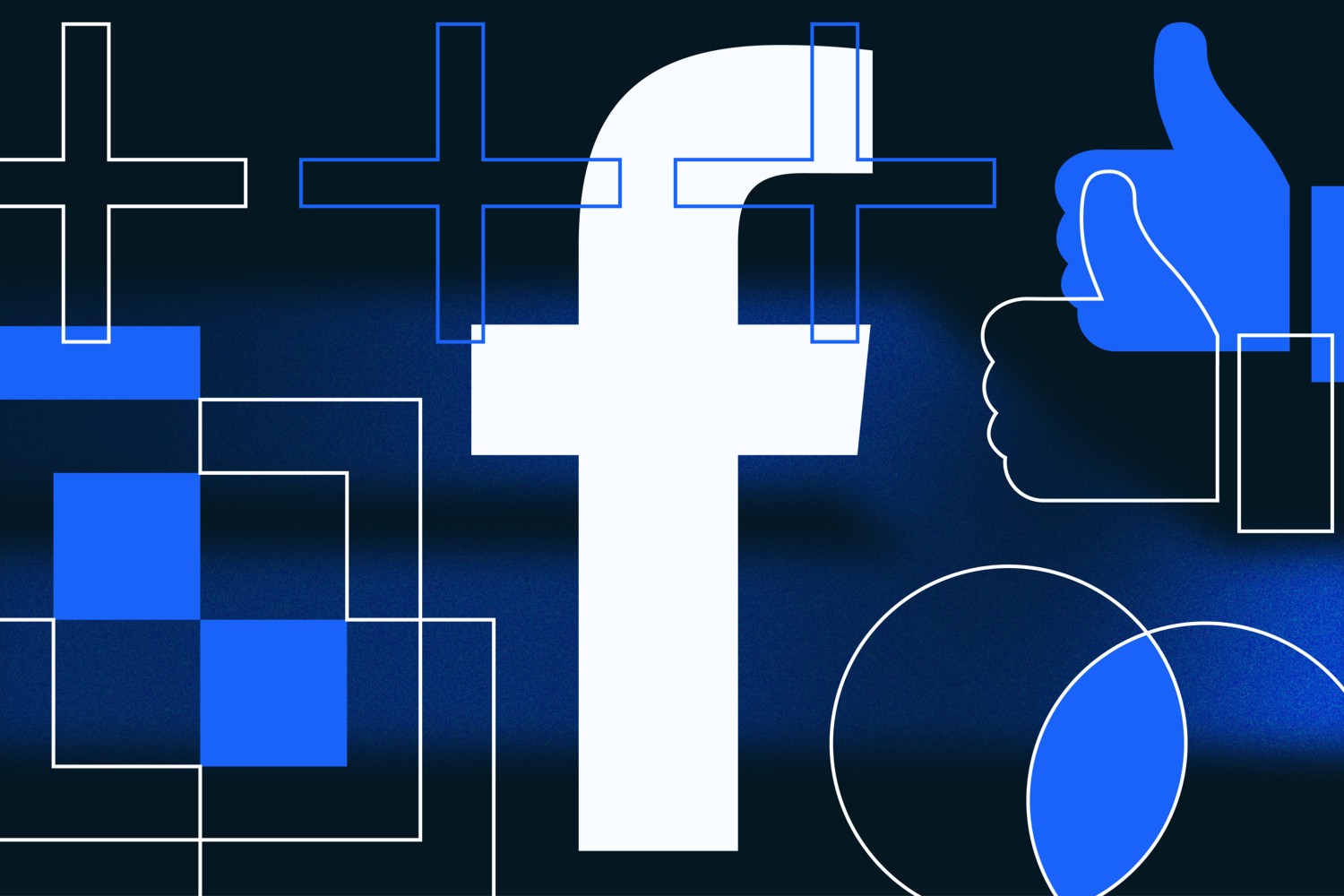A step-by-step guide on how to merge Facebook Pages
The Facebook page has become a necessary promotional tool and an integral part of every business. If you want to be present, strengthen and improve your sales, a Facebook page is the right choice because it allows you to advertise and target your audience.
When it comes to your business, having a social media presence is crucial, but having multiple Facebook pages can confuse your followers and consumers searching for your business. According to Statista, 16% of all Facebook accounts are duplicates.
Whether you accidentally created a new page or found an old page from years past, Facebook made it possible for a brand to merge two Facebook Pages into one concise page. This way, your audience is filtered to one location. Here is how to do it:
What is the benefit of merging Facebook pages?
The first step to merging Facebook Pages is determining if the page can be merged. There are a few requirements that you must meet, and we will cover all of them in this article.
The main advantage of linking pages is creating a unique place where customers and clients can find relevant information and communicate with your brand.
Before covering this topic, it is essential to note there are specific reasons to merge Facebook Pages:
- If you lost admin rights to old pages, you could recover them by combining pages.
- When you have a Facebook profile instead of a Facebook Page for your business.
- If your FB page is not listed as “Local”.
- If you set the wrong page name or changed the business name by managing two pages for the same business.
What happens when you merge two Facebook Pages?
By merging the pages, the likes and the number of followers will be combined. The Page with more likes and followers will remain unchanged and get likes and followers from the other Page. Still, everything else, including posts, photos, and usernames, will be permanently deleted from the Page with fewer likes.
Note: If your Pages are on Business Manager, go to business.facebook.com/pages/merge to merge them.
When one page is merged into another, it’s important to note that one of the pages will be deleted entirely, including posts, photos, and videos, and you cannot get any of it back. Also, all likes and followers from both pages will be combined.
For example, let’s say that someone has 500 likes on one Page and 600 likes on the second Page. When you merge those pages, you will not have 1100 likes on the new Page because it is possible that some people already liked both pages before, and they will only be counted once.
Note: Before you merge two Pages, visit the Facebook Help Centre and check the conditions for merging pages.
Additional steps to take before merging Facebook Pages:
- Change the name of Pages and take merge approval from Facebook.
- Information about your business, website, phone number, address, and description should be the same on both pages.
- Write down the number of check-ins and likes on Each Page.
- Only keep the Facebook Page that is most liked and followed.
- Create a post and notify users that Facebook Pages will be merged.
- Download all content of the Facebook Page that you are going to merge.
What if Facebook Pages cannot be merged?
If the pages you want to merge are not eligible, it may be because your page does not meet the requirements. For example, you may not have administrator access to both pages, or the pages may not have similar names or addresses.
First, ensure that the business information on both pages is matched as closely as possible. Then check the requirements you have to meet and make the necessary changes.
If you meet all the requirements for merging pages and still need help, some of the reasons may be the age of pages, violations on one or both pages, etc.
How can I merge my Facebook pages?
There are a few merging requirements that you must meet to merge pages.
If you’re going to merge two Facebook pages, you have to be an admin of both pages. The pages must have similar names and exact physical locations and represent the same business.
If you can say yes to all these requirements, you are ready to move to the next step. But, if you miss only one thing and have a different address, Facebook will not allow merging the pages.
The process of merging two Facebook pages consists of several steps.
- Find the Page Management section on your Facebook profile or directly visit this link: https://web.facebook.com/pages/merge or business.facebook.com/pages/merge, if both pages are part of Business Manager to merge the pages. Sometimes Facebook will have you re-enter your password before moving forward. This is just a standard safety precaution.
- Once on the page, you’ll need to enter the two pages you wish to merge at the top. The pages should populate as you begin to type. Select the Facebook pages you want to merge and click on the blue Continue button at the bottom. A pop-up window will appear to confirm your changes, and you will have to click on Request Merge to confirm.
Facebook will notify you that you successfully requested to merge the pages, but remember that not all merge requests are always accepted. The merge process can take from three to five business days. Once the merging process is complete, it cannot be undone.
Note: If you do not see the ability to merge pages, your pages are not eligible to combine. If you can submit merge requests, your request will be reviewed by Facebook, which will take some time. If you want to start immediately, contact our digital marketing experts, who will offer you the right digital solution to your problems as soon as possible.
Steps to take after you successfully merge two Facebook Pages:
1. Update a new cover image, set a profile picture, add relevant information to the About section, and use important keywords.
2. Allow check-ins and set the Page to local.
3. If you have a Facebook business page, verify it.
Pro tip: The same method applies if you want to merge Facebook business pages.
A Facebook Business page describes a business or brand and represents its services. A Personal page describes an individual social media user and is used to share personal information updates.
Merging Facebook Pages can help make sure that you have control of your business page. The merging process is different for each business. Although the steps are straightforward, deleting a page is sometimes less complicated than going through the merging process.
Consider all the pros and cons of merging Facebook Pages and choose the best option for your business.
If you have questions about merging your pages or want to share your experience, don’t be a stranger; reach out to us!